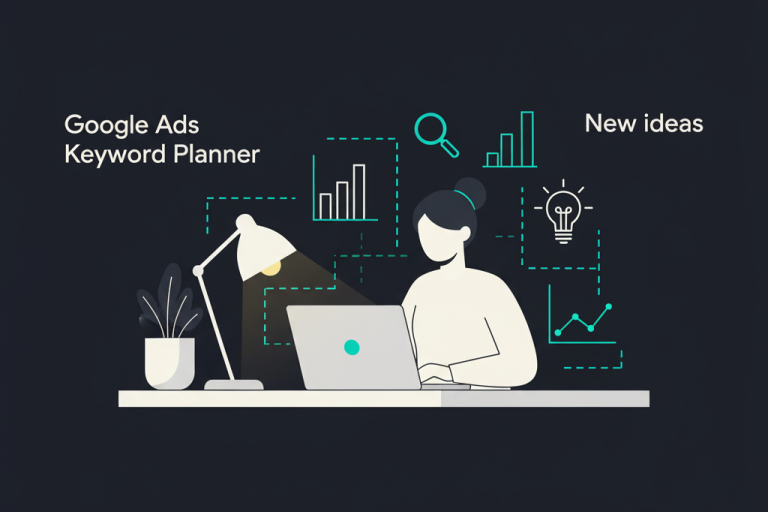How To Link Google Analytics 4 To Google Ads
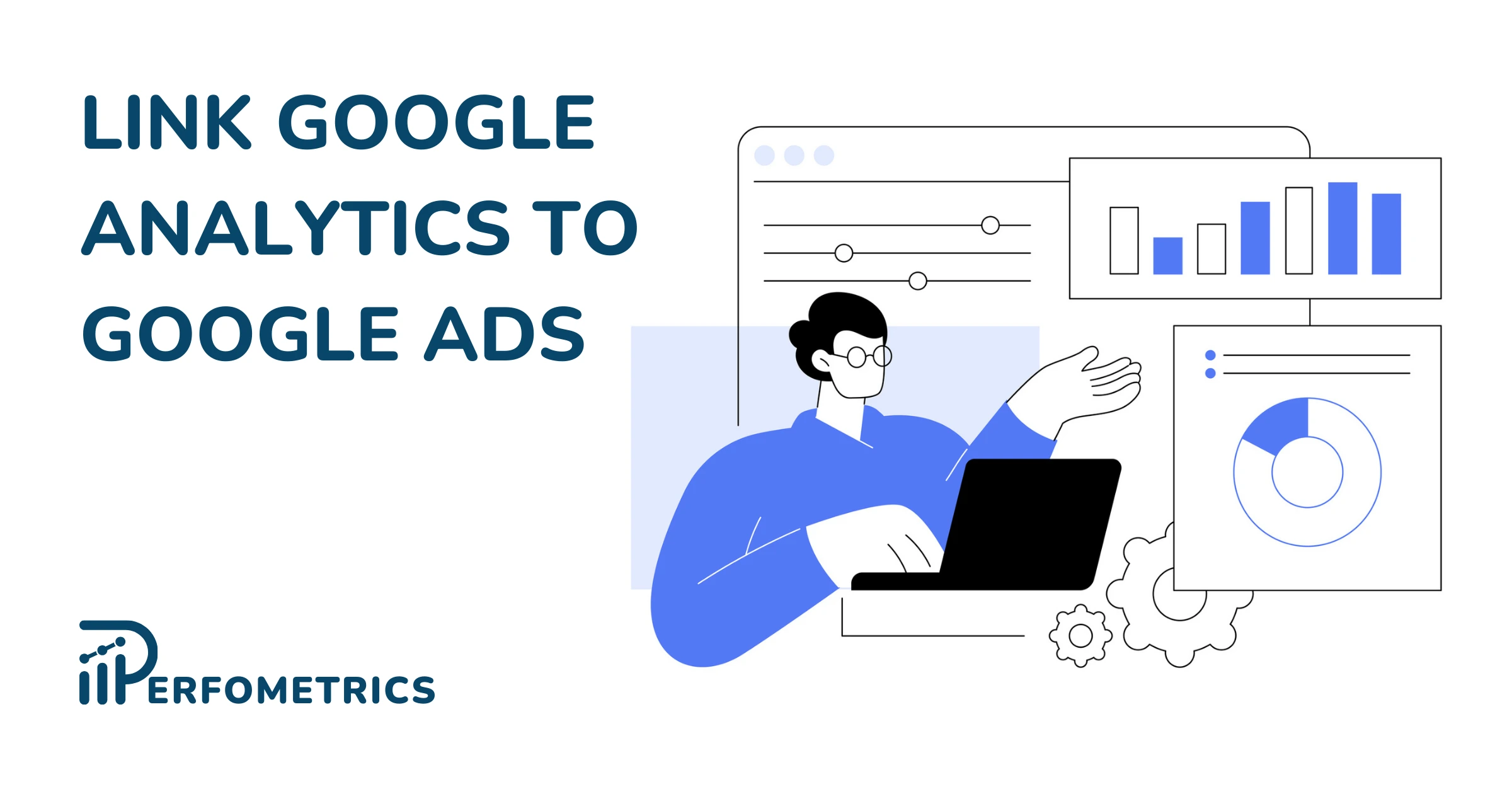
Google Analytics 4 and Google Ads are two of the most popular tools used by digital marketers.
- GA4 provides insights into user behavior on your website, offering a deep understanding of your audience’s preferences and interactions as well as into the traffic and performance of your site or app.
- Google Ads, on the other hand, enables you to reach potential customers with precision through targeted advertising campaigns.
Each of these tools serves a distinct purpose. Together, they can give you invaluable insights into refining your advertising and overall marketing efforts, ultimately boosting your ROI.
Let’s dive into the exciting world of integrated analytics and advertising!
Linking Google Analytics (GA4) to Google Ads
Before you begin, make sure you have the right account permissions. For the same account, you should have:
- Editor role in Google Analytics
- Administrative access in Google Ads
Know that if you link to a Google Ads manager account, your client accounts will also have access to the data you import from GA4. You can import Google Analytics goals to Google Ads, as well as import audiences from Google Analytics to Google Ads.
Once the above is in order, you can follow the steps below to link your GA4 to Google Ads account.
Step 1: Create GA4 property links
These links connect your Google Analytics and Google Ads data. You can use data from GA4 properties in Google Ads and see Google Ads data in your GA4 reports. Once you create a link, you’ll start seeing the data in your GA4 reports within 48 hours.
- From Google Analytics, go to Admin.
- Go to the right account and property. You can learn more about this, here.
- Click on Google Ads links under Product Links.
- Click on Link.
- Click Choose Google Ads account and then on the Google Ads account you want.
- Click Confirm.
- Allow the option Enable Personalized Advertising to be on.
- Click on Enable Auto-Tagging to enable auto-tagging or leave the settings as they are.
- Click Next and review the settings.
- Click Submit.
Note: If you can’t see your Google Ads account, make sure to verify that you have all the permissions.
Alternatively, you can also link these two accounts from within the Google Ads platform. Follow these steps to do so:
- From Google Ads, go to Admin.
- Click on Linked accounts.
- Locate From Google and then on Google Analytics 4 click on Details.
- From the list of GA4 properties select the one you want to link to.
- In the Actions column, click on Link next to the properties you want to link to.
- Import your site metrics from Google Analytics to Google Ads:
- If your property only has one view, click on Import site metrics next to that view’s name
- If your property has more than one view, you can do the following for each view:
- Link: This action will make Google Ads click and cost data available in Analytics, and Analytics goals and transaction data for each view available in Ads.
- Import site metrics: This action will import site engagement metrics into the Analytics column in your campaign reports. For more information on how to add Analytics data to your Google Ads reports, check out this page.
Note: If you don’t see the Google Analytics 4 property, make sure you have the right permissions.
Step 2: Edit and verify your links
Here’s how you can check if your GA4 properties are linked to your Google Ads account. You can follow the same steps to edit the links you created in the first step.
- From Google Analytics, go to Admin.
- Go to the right account and property. You can learn more about this, here.
- Click on Google Ads links under Product Links.
- Locate the account you want to edit from the list and click the arrow at the end of its row. If your account shows up on the list, you can verify that it’s connected.
- You can turn on or off Enable Personalized Advertising.
- Click on the three vertical gray dots to delete the link and unlink the accounts.
Note: Only a Google Ads Admin or an Analytics user with the Editor role can unlink GA4 and Google Ads accounts.
Our Final Thoughts
While linking the different platforms requires some verifications and a few maneuvers, you can confidently follow the steps laid out to link your Google Analytics 4 properties to your Google Ads account.
As a final note, there are many reasons why you should consider linking the two tools, to help you decide, check out our article outlining the benefits of connecting Google Analytics and Google Ads.