Import Google Analytics 4 Goals to Google Ads [Complete Guide]
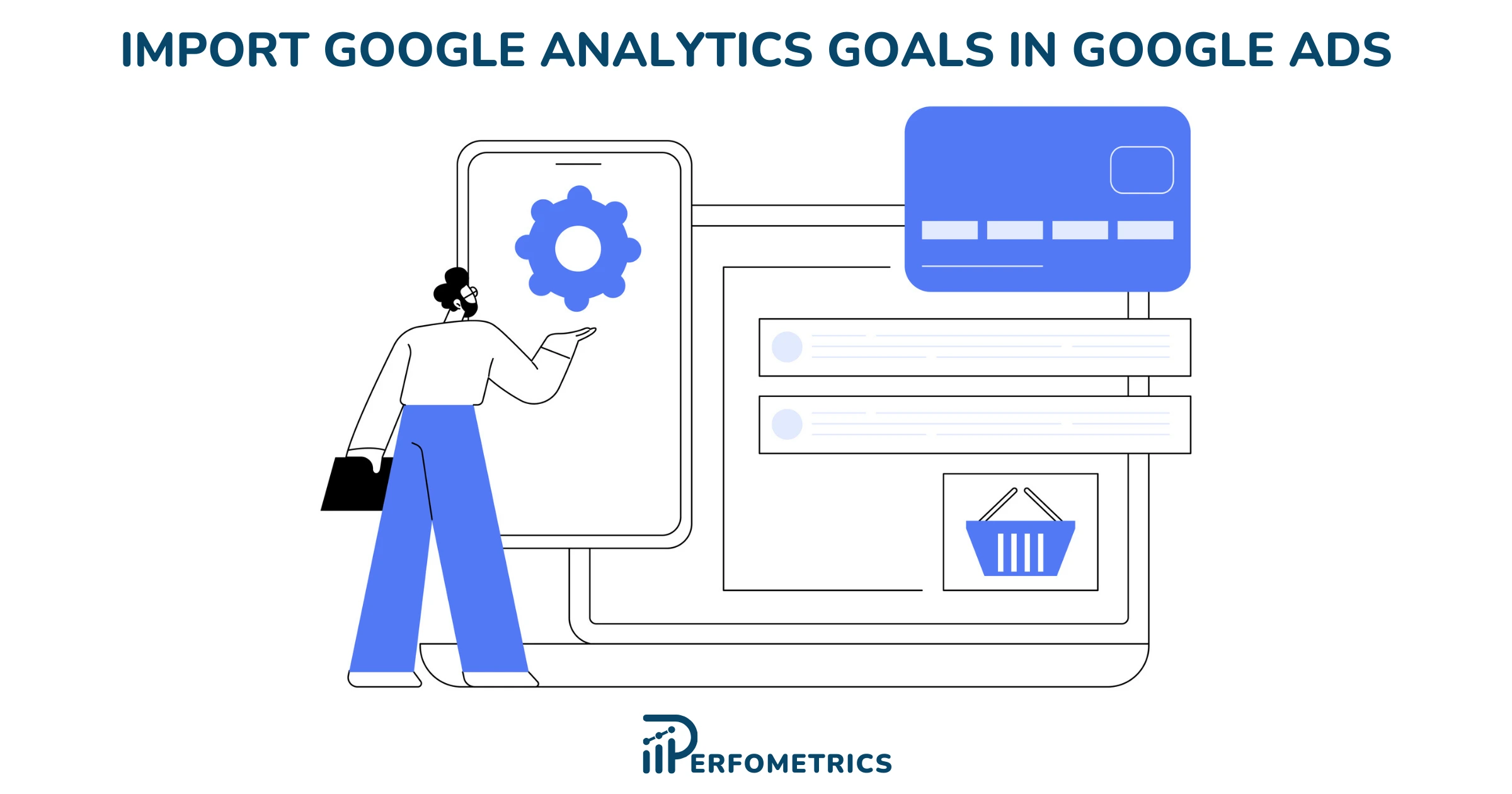
Importing Google Analytics 4 (GA4) conversions into your Google Ads account is a game-changer in refining your targeting and optimization strategies. Data-driven decision-making is crucial for success.
This powerful synergy allows you to harness the full potential of your website’s performance data to enhance your advertising campaigns.
When building your campaigns, you can either define your campaign goals by setting up conversion tracking in Google Ads, or you can import them from a third-party source like Google Analytics.
We’ll go over how you can import your Google Analytics 4 (GA4) goals into Google Ads and how that can benefit your advertising efforts.
Note: Google Analytics 4 is set to fully replace Universal Analytics (UA) starting July 1, 2024. So we urge you to first migrate from UA to GA4, then go on with adding your GA4 goal conversions to Google Ads.
Why Import Google Analytics Goals to Google Ads
Importing conversions from Google Analytics into Google Ads streamlines the tracking process, eliminating the need to add additional conversion tags to your website. This makes the campaign setup process more convenient and reduces the risk of tracking errors.
Moreover, Google Analytics allows you to define custom goals and events, providing extra flexibility in tracking specific actions or outcomes on your website. By importing your Analytics goals into Google Ads, you can see which of your ad clicks lead to purchases, newsletter sign-ups, ebook downloads, or any other goal you’ve defined, directly in Google Ads. You can then use these conversions for reporting and bidding.
Importing Google Analytics 4 (GA4) Goals into Google Ads offers 7 key advantages that can significantly enhance your advertising efforts:
- Enhanced Conversion Tracking: Importing GA4 Goals allows you to track a wider range of valuable user actions on your website as conversions. This means you can measure and optimize your campaigns based on more specific and meaningful user interactions, such as form submissions, video views, or engagement with key pages.
- More Accurate Attribution: With GA4 Goals in Google Ads, you gain access to more precise attribution data. This helps you understand the customer journey better, from the first interaction to the conversion, and allocate credit to the touchpoints that contribute most to your goals.
- Advanced Targeting: By importing GA4 Goals, you can leverage this data to refine your audience targeting in Google Ads. This means you can focus your ad spend on users who are more likely to complete valuable actions on your site, resulting in better ROI.
- Optimized Bidding Strategies: Importing goals allows you to use automated bidding strategies like Target CPA (Cost-Per-Acquisition) and Target ROAS (Return on Ad Spend) more effectively. These strategies can be fine-tuned based on the data from GA4 Goals, helping you achieve your desired outcomes at a controlled cost.
- Improved Campaign Performance: When you have a more comprehensive view of conversions and user behavior, you can make data-driven decisions to improve your ad creatives, landing pages, and overall campaign strategy. This leads to more effective campaigns that deliver better results.
- Cost Efficiency: By optimizing your campaigns with GA4 Goals, you can reduce wasteful ad spend on less productive keywords, placements, or audiences. This cost efficiency translates into a better return on investment for your advertising budget.
- Strategic Insights: GA4 Goals provide deeper insights into how users engage with your site, helping you identify trends and patterns in user behavior. This information can guide your marketing strategy, content creation, and user experience improvements.
This strategic integration is essential if you are looking to maximize the impact of your digital advertising efforts and achieve your marketing goals efficiently.
How To Import Google Analytics Goals to Google Ads
Alright, let’s get into it. First things first. Before getting started, make sure that:
- You’ve linked your Analytics and Google Ads accounts. If you haven’t already, here’s a step-by-step guide we have prepared for you.
Note: If you just linked these two accounts, then you should wait around 30 minutes before starting to import your goals into Google Ads.
- You’ve enabled auto-tagging in Google Ads.
- You’ve created one or more Analytics goals for events you want to track.
Now you’re ready to go on importing your goals from Analytics to Google Ads. Follow these steps:
- In your Google Ads account, click on Goals
- Go to Conversions, Summary
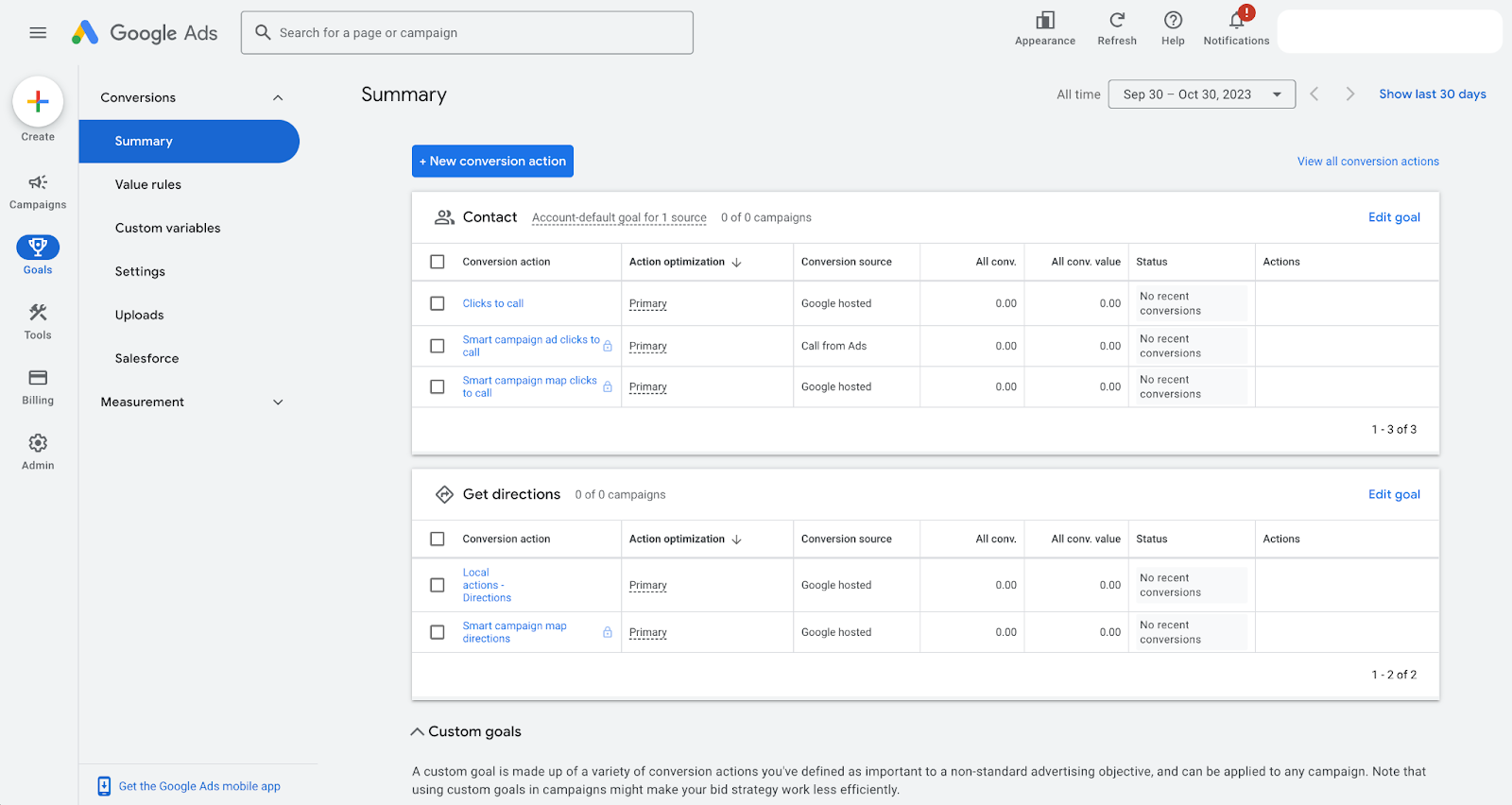
- Click on New conversion action.
- Select Import.
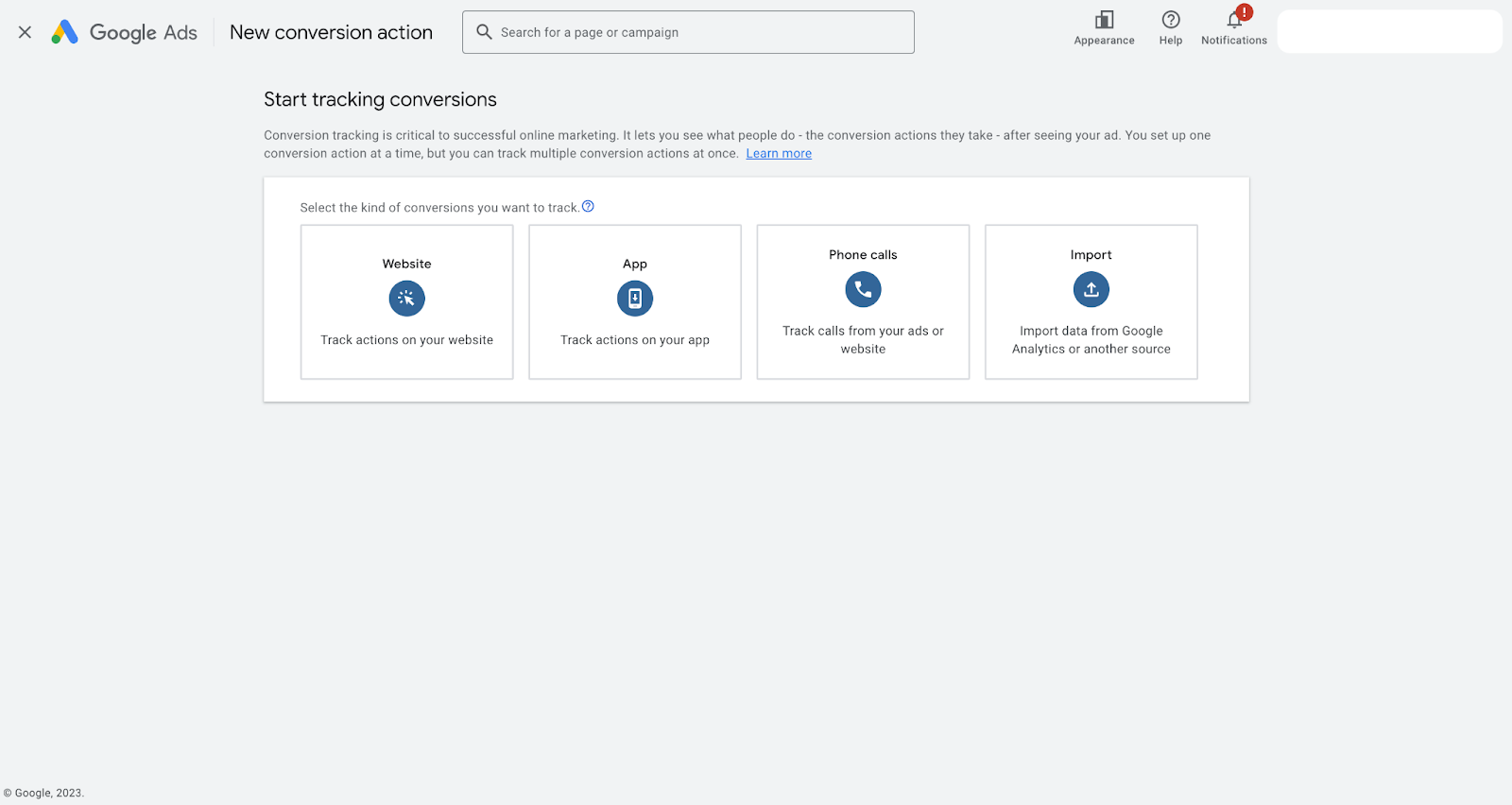
- Choose Google Analytics 4 properties, then click on Continue.
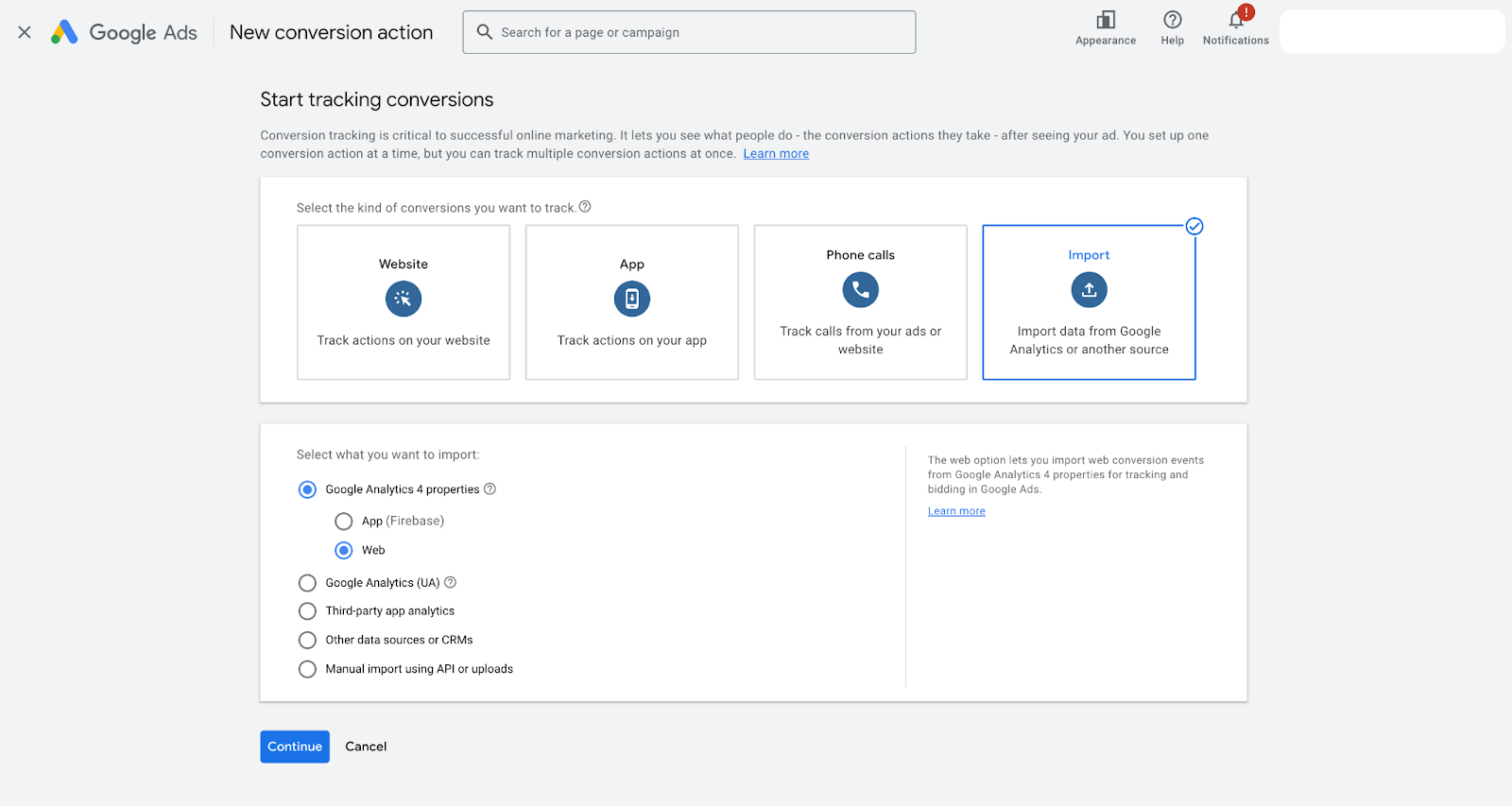
- Select the goal or transaction you wish to import, then click Import and Continue.
- Click on Done.
And voila! Your imported Analytics conversions will be marked as primary conversion actions by default unless you have existing UA conversions. You will now be able to view them in the Conversions column in your reports.
Note: Google Analytics conversions will be added as primary conversions to your account. Before making the import, ensure that each of your campaigns has a campaign-level conversion first. This will prevent the newly imported conversions from getting assigned to your campaigns and impacting your performance. Switch them to secondary conversions, and if you wish to optimize for them, you can always change the conversion on the campaign level.
Also, note that Google Ads imports the data from Analytics from the day that you click Import. So you will not be able to see historical data from before that moment in your Ads account.
Here’s a bonus video by Google Ads that walks you through the process of importing your conversions from GA4 to Google Ads.
Our Final Thoughts
Importing conversion data from Google Analytics to Google Ads creates a unified source for tracking and reporting on conversions, making it easier to access all relevant data in one place, reducing the risk of discrepancies, and simplifying campaign management.
In just a few steps, you can import the goals you’ve already set in Google Analytics into your Google Ads account and start using them for reporting and bidding.




