Observation vs Targeting in Google Ads – Pick The Right One!
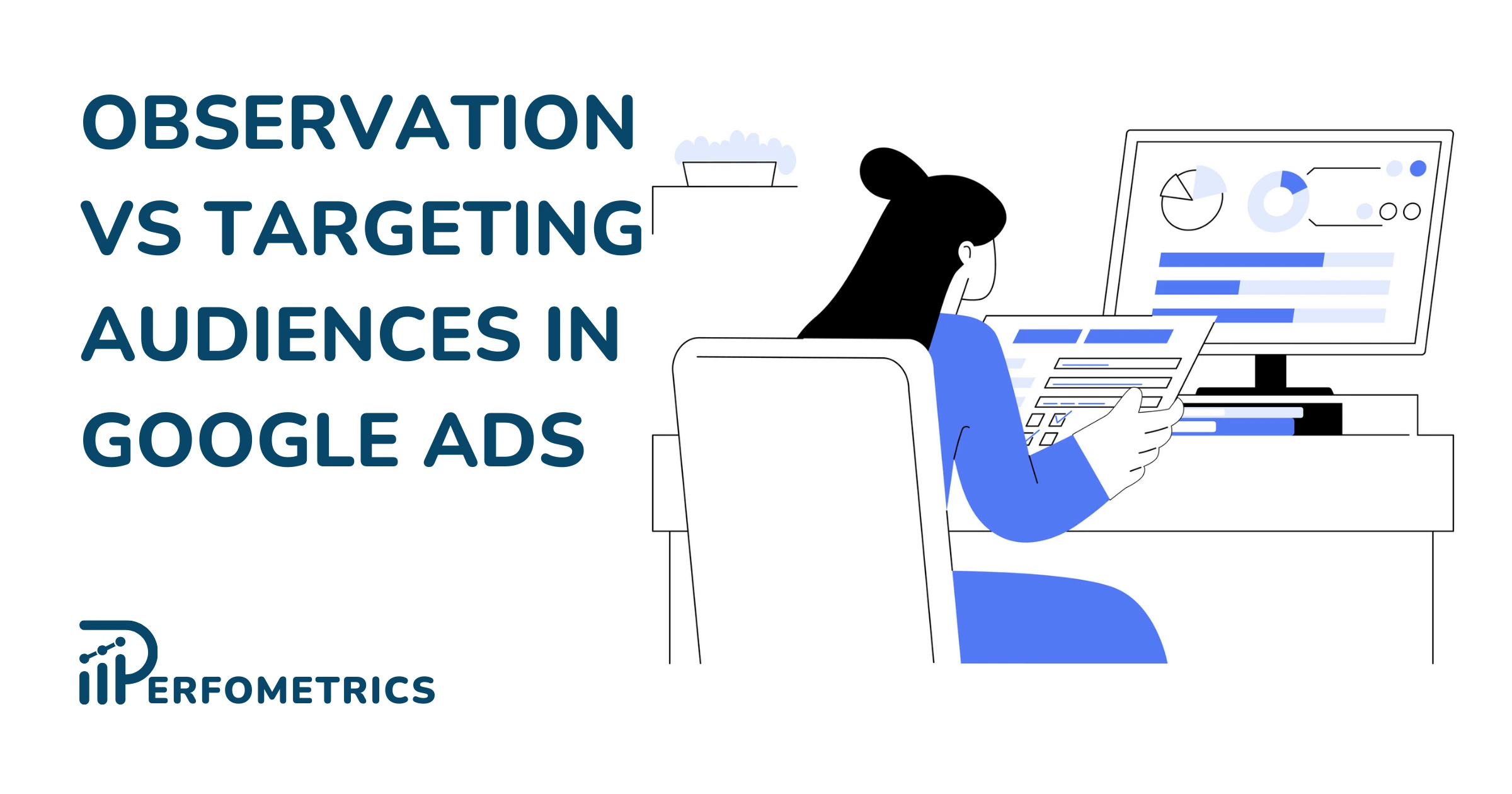
Whether targeting or observing, audiences, keywords, demographics, placements, and topics are all indispensable for your Google Ads campaigns, each in its own unique way. Targeting, excluding, and observing these different criteria play a crucial role in the performance of your campaigns.
We understand that this can be quite confusing at times, especially when selecting between targeting and observation settings. Both targeting and observation of audiences in Google Ads have their own place in your campaigns, but it’s important to know the difference between them, so let’s pick the right one for you!
What Is The Difference Between Targeting and Observation Settings?

To make it plain and simple:
- By selecting targeting you are actively going to show your ads to customers who fit your predefined criteria. This will narrow down your overall reach because only people who fall within your definition will be eligible to receive your ads. Also, you will be getting a performance report.
- By selecting observation you will not be showing your ads to the customers who fit your predefined criteria nor will you be narrowing your overall reach. This only allows you to monitor the behavior of the people who fit within your definition. You will also get a performance report.
It’s important to know the difference because they both serve different purposes. So then when is the right time to use targeting and when to use observation settings?
As it’s indicated in the name, you would choose to target when you are looking to actively show your ads to an audience or a specific topic. In essence, when selecting the targeting settings you are certain that you would like to show your ads to the chosen criteria. A simple example would be a retargeting audience for your Display or Video Campaign. This audience would include visitors to your page who maybe haven’t converted. These are customers you would like to target and show actively your ads to them because they have shown interest in your business, but maybe they haven’t made a conversion yet.
On the other hand, picking observation doesn’t have particularly a direct impact on your campaigns or ad groups, however, it’s a great way to monitor the potential customers you would maybe like to test out and target in the future. If there is an audience that you are not particularly sure would work or if your target demographic falls into it, this is where observations step in. By setting that particular audience as observation instead of targeting you monitor it over a given time period and analyze its performance. Then based on the data you will receive you can make a more sound decision about whether or not it’s worth targeting it or even maybe excluding it.
The targeting and observation settings are mainly associated with audiences in Google Ads, however, they can also be applied to other criteria such as placements and topics. Here is a table covering the most popular criteria and whether or not they can be targeted and/or observed.
| Criteria | Targeting | Observation |
| Audiences | ✓ | ✓ |
| Topics | ✓ | ✓ |
| Placements | ✓ | ✓ |
| Keywords | ✓ | |
| Demographics | ✓ | |
| Location | ✓ | |
| Ad Schedule | ✓ | |
| Devices | ✓ |
Note: The observation and targeting settings in Google Ads for Audiences, Topics, and Placements mainly apply to Display and Video Campaigns. While they can be used in Search campaigns too, the main means of targeting for Search campaigns are the keywords. However, in terms of observations, Google recommends placing them within Search campaigns primarily instead of Display or Video campaigns.
How To Edit The Targeting and Observation Settings?
Here are the 7 steps to follow to edit the targeting and observations settings :
- Sign in to your Google Ads account
- Select the desired criteria (Audiences, Placements, or Topics)
- If selecting Audiences, choose “Edit audience segments”
- Then choose the Campaign or Ad Group level
- If selecting Placements or Topics select the blue circle with the pencil symbol inside
- Select the desired Ad Group
- Finally, select “Edit All Targeting” in the top right corner
As you will undoubtedly notice and most probably know already about, within the “Edit all targeting” space there will be two additional elements that may catch your eye:
- Targeting expansions settings
- Narrow targeting with Exclusions
What Is The Targeting Expansion in Google Ads?
Targeting expansion is a feature added by Google to help advertisers expand the reach of their Display campaign and scale their performance without much compromising on their KPIs. It uses the existing audiences already being targeted in the campaign as a starting point and it tries to find the new but relevant audiences for the campaign. As you may already suspect, there will be some fluctuations in your performance, but in the long run, Google says that it should learn which targeting works the best for your campaign and narrow down on a more consistent CPA.
The principle of using it is quite simple, there is a scale that you can adjust from “Off” to “More reach”. Also, Google is able to provide estimates of added reach on a weekly basis. Using it correctly can help you with improving the performance of your campaign, and generate more conversions while maintaining a relatively stable CPA.
Note: Using a smart bidding strategy like Maximize Conversions, Target CPA or Target ROAS may work more optimally if the campaign is conversion-focused. The success of the targeting expansion also will depend on the quality of the targeted audiences. It is a feature worth considering, but there are still limitations to it, so we advise caution when making changes and definitely checking the official Google documentation.
Narrowing Targeting in Google Ads With Exclusions
What are the exclusions in Google Ads? They are the exact opposite of targeting. The exclusions let you opt out from showing your ads to specific content, topics, audiences, placements, keywords, and even demographics.
This lets you maintain better control over where and to whom your ads are being shown, this is increasingly becoming important when considering the brand image and/or when optimizing the campaign’s performance.
When narrowing the targeting within the “Edit all targeting” page, there is also the option to exclude certain topics, audiences, keywords, placements, and demographics. This is also a type of targeting setting, hence why it’s included here because it works in the opposite way of direct targeting. It excludes the undesired content and people to whom the ads shouldn’t be shown, by doing so the campaign is better guided towards the right path.
An example would be a badly performing website or maybe a YouTube channel. If you have been previously targeting or maybe observing a specific website or YouTube channel and it had a bad performance over a sufficient time period, by excluding it from your campaign you will guide the campaign to stay away from that website or channel and to focus on the other better-performing ones.
There are many different types of exclusions that Google covers in detail in their documentation.
Our Final Thoughts
Mastering the use of ‘Observation’ and ‘Targeting’ settings in Google Ads is key to enhancing your campaign’s effectiveness. These settings provide distinct approaches for reaching audiences, with ‘Targeting’ focusing on a specific group for increased relevance, and ‘Observation’ offering valuable insights for broader strategy refinement.
Your choice between these should align with your campaign goals and desired outcomes. Understanding and applying these settings appropriately will significantly impact your campaign’s success and efficiency.
- Understanding the difference between ‘Observation’ and ‘Targeting’ settings in Google Ads is crucial for campaign strategy.
- ‘Targeting’ focuses ads on a predefined audience, narrowing reach but increasing relevance.
- ‘Observation’ allows monitoring of certain audiences without narrowing ad delivery, useful for future strategy adjustments.
- Apply these settings thoughtfully to balance campaign reach and specificity, depending on your goals.




