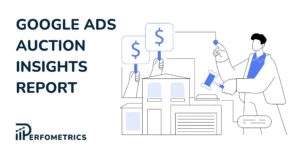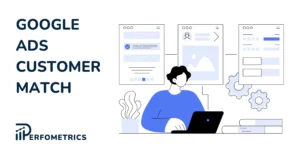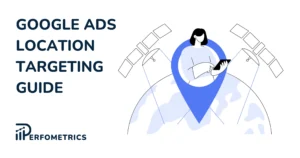How to Add Google Analytics Data to Google Ads
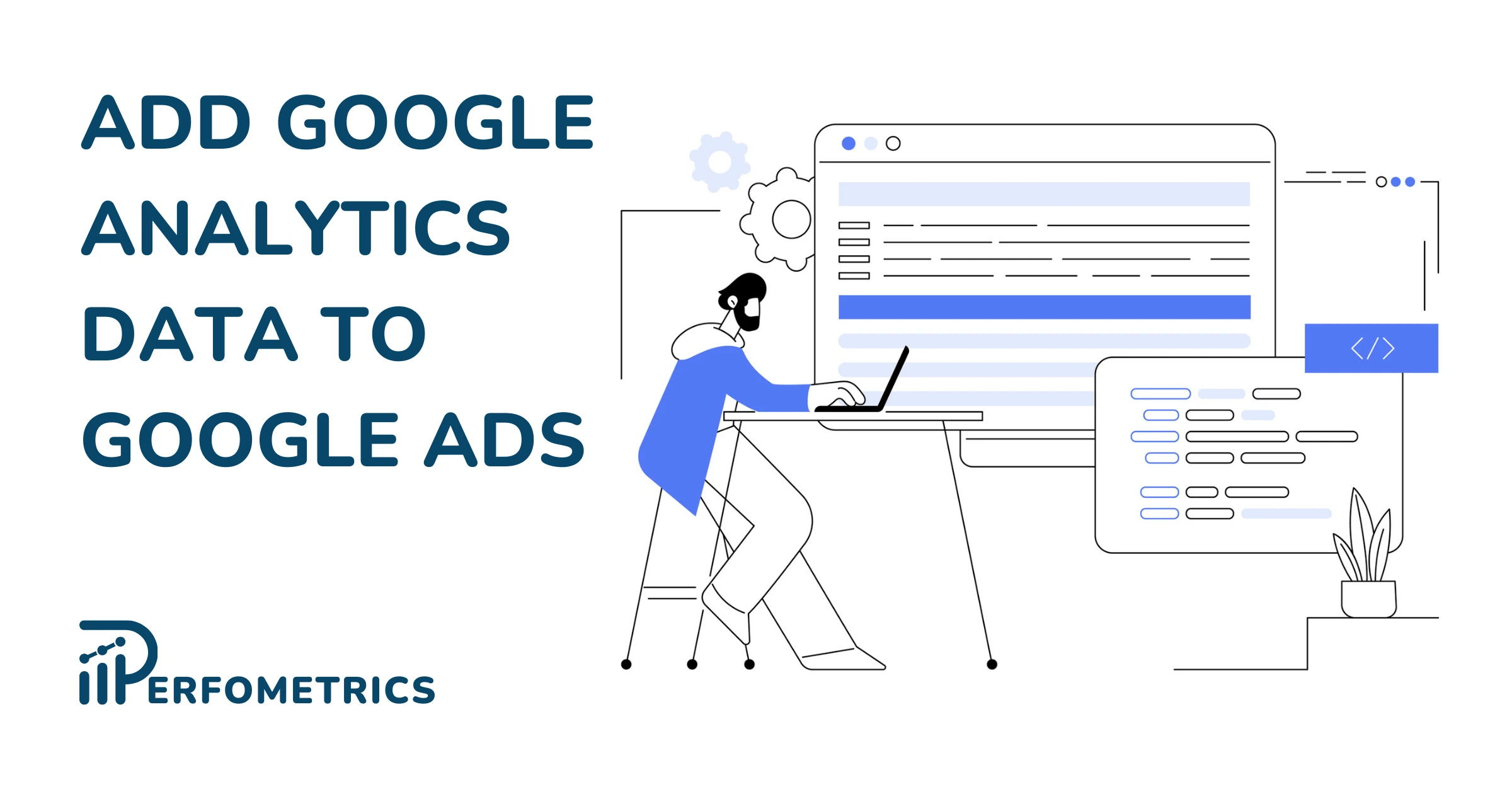
Google Analytics and Google Ads are powerful tools on their own, but when connected GA4 and Google Ads can bring many benefits. Integrating data from both sources allows you to see the full customer journey, from the first click to conversion, providing a more holistic understanding of user behavior.
So if you’ve already connected your Google Analytics and Google Ads accounts, now it’s time to import your Google Analytics data into your Google Ads reports.
Why Add Google Analytics Data to Google Ads Reports
With Google Analytics data in your Google Ads reports, you can create custom reports and dashboards that align with your specific business goals and KPIs.
This customization allows for more effective monitoring and efficient reporting of campaign performance. In a case study shared by Google, 412 Food Rescue was able to cut their reporting time by 50% after adding their Analytics data to Google Ads.
Here are some common types of Analytics data you can add to your Google Ads reporting columns:
- % Engaged Sessions
- Events/session
- Avg. engagement duration per session
Note: In European markets, having a consent management platform (CMP) can influence these metrics.
Now let’s take an example to demonstrate how you can benefit from seeing such metrics next to your other Google Ads campaign metrics. Let’s say you are running a campaign and you have created two different ad groups. In your Google Ads reports you can normally see metrics such as impressions, CTR, and ad clicks.
| Ad Group | Impressions | CTR | Ad clicks |
| Ad Group #1 | 1,000 | 7% | 50 |
| Ad Group #2 | 1,000 | 5% | 70 |
Looking at this reporting table, we can see that Ad Group #2 is converting better into clicks. However, if we add data from Google Analytics to it, we might see a different picture.
| Ad Group | Impressions | CTR | Ad clicks | % Engaged Sessions | Low Quality Visits |
| Ad Group #1 | 1,000 | 7% | 50 | 20% | 40 |
| Ad Group #2 | 1,000 | 5% | 70 | 60% | 28 |
The Google Analytics data allows you to see what happens after the user clicks on your ad. In the example, we can see that while Ad Group #1 has a higher CTR, it also has a lower percentage of engaged sessions. Meanwhile, Ad Group #2 has a lower CTR, but a higher volume of engaged sessions.
This means that people who click on the Ad Group #2 ads are more likely to stay and explore your site. So ultimately, Ad Group #2 is more valuable as it yields clicks from people who are likely to be more interested in what you have to offer.
Moreover, many advertisers do not fully utilize the potential of integrating Google Analytics data with Google Ads. By doing so, you gain a competitive advantage in the digital advertising landscape, allowing you to make data-driven decisions that lead to more successful campaigns.
How to Add GA4 Reporting Columns to Google Ads
To add GA4 columns into Google Ads, you first have to make sure that you:
- Enable auto-tagging in your Google Ads account.
- Link your GA4 properties and Google Ads and import the site metrics for your intended properties.
- Activate Google signals to be able to import cross-device conversions from GA4.
- Make sure the Google Analytics data is imported by going to Google Ads Admin > Linked accounts > Google Analytics. Locate the “Actions” column in the reporting table and check the status message.
Note: It takes around one hour for the Google Analytics data and columns to be visible. It may take a bit longer if you have a large account with lots of data.
Follow these steps to add your GA4 reporting columns to your Googe Ads reports:
- Go to the tab you want to add GA columns to. It can be your Campaigns, Ad groups, Ads, or Search keywords tab.
- Click on the Columns icon and locate “Modify columns for campaigns”.
- Select Google Analytics from the available options.
- Check the box that’s next to the columns you want to add.
- Click Apply.
Now you should be able to see your Google Analytics reporting columns in your Google Ads accounts.
Note: You won’t be able to import your Mobile app property metrics to Google Ads. The GA data before May 2016 is also not available in Google Ads – you can only access it in your GA account.
Final Takeaway
Integrating Google Analytics data into your Google Ads reports is not merely an option; it’s a strategic move. It empowers you with a deeper understanding of user behavior, more accurate conversion tracking, and the ability to make data-driven decisions that lead to more successful campaigns.
So, if you’re looking to maximize the effectiveness of your online advertising efforts, take the step to add Google Analytics data to your Google Ads reports. Embrace the power of holistic data integration, and watch as your campaigns become more targeted, efficient, and successful in achieving your business goals.