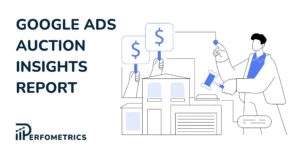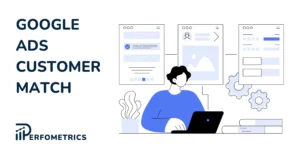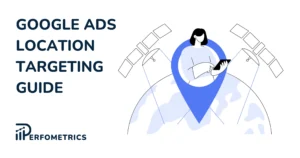Google Ads Discovery Campaigns – Guide And Best Practices
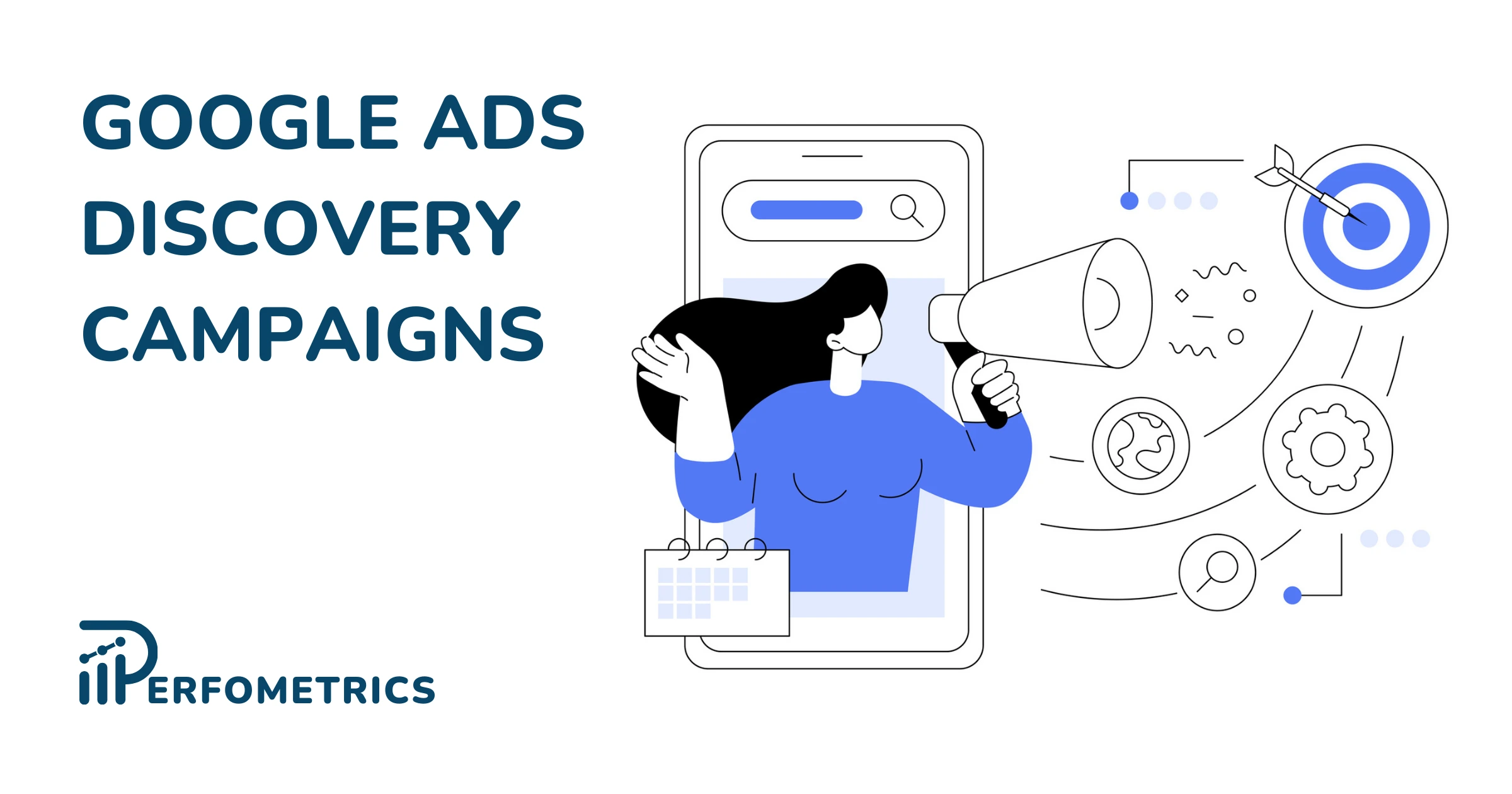
Over 80% of Google advertisers are now using automation to improve their campaign performance. And that’s where Discovery campaigns come in. With their ability to reach over 3 billion users worldwide, Discovery campaigns can help you deliver highly personalized and visual ad experiences to your audience.
We will walk you through everything you need to know to set up and make the most of this Google campaign type. Let’s dive in and master the art of effective advertising with Google Ads Discovery campaigns.
What are Discovery Campaigns in Google Ads?
Google Ads Discovery campaigns are automated Google campaigns that allow you to reach a wide audience across YouTube, Discover, and Gmail. This campaign type is designed to help you reach and engage with your audience in a more interactive and visually appealing manner.
Discovery campaigns consist of a combination of images and headlines, accompanied by a brief description or a call-to-action (CTA). They blend seamlessly with the content around them, appearing as a part of the user’s natural browsing experience. This provides a more personalized and immersive advertising experience.
Here’s an example of a Discovery campaign by fashion brand Ted Baker to see how these types of ads appear online.
Benefits of Google Ads Discovery Campaigns
Here are the main benefits of Google Discovery campaigns:
1. Reach a wide audience with a single campaign
As we mentioned at the beginning of this article, with Discovery campaigns you can reach up to 3 billion monthly users across Google. Specifically, Discovery campaigns are shown on the YouTube Home and Watch Next feeds, Discover, and on the Gmail Promotions and Social tab. All you have to do is set up one single campaign through your Google Ads account. Moreover, it’s worth pointing out that these networks are different from search, video, and display campaigns. Google will then automatically adapt the campaign to fit the specific location where it’ll be shown.
This expanded reach enables you to connect with users who might not be actively searching for your products or services but are likely to be interested based on their browsing behavior and preferences.
2. Leverage the power of machine learning
Google Discovery campaigns leverage the power of machine learning to optimize ad delivery. You can use automated bidding strategies like Target CPA, Target ROAS, and Maximize conversion or maximize conversion value bidding. With Discovery campaigns you can also opt into optimized targeting.
The campaign uses various signals, such as user interests, behaviors, and engagement patterns, to deliver your ads to the most relevant and receptive audience. Over time, the algorithm learns from user interactions and automatically adjusts targeting and bidding strategies to maximize performance.
3. Drive conversions
Discovery campaigns enable you to showcase visually appealing and relevant ads to customers that have a high intent of converting – Google has a deep understanding of user intent.
You can also include call-to-action buttons in your ads, driving users to take specific actions, such as visiting your website, making a purchase, or downloading an app.
In a case study shared by Google, fashion brand Ted Baker leveraged Discovery campaigns to increase its revenue by 70% and its ROAS by 62% – all in under one year. That goes to show the power of this campaign type when done right.
When to Use Discovery Campaigns in Google Ads
So when should you use Discovery campaigns instead of other campaign types? According to Google, you may use Discovery campaigns to:
- Drive conversions at scale through your media
- Reach new audiences using visually engaging content that drives interest
- Reconnect with existing audiences that are likely to take action
Just keep in mind that different from other automated campaign types, Discovery campaigns offer limited settings. Specifically, when using the Discovery campaign you are not able to adjust the following:
- Ad placement targeting
- Device targeting
- Contextual targeting
- Delivery method
- Ad rotation
- Frequency capping
- Manual bidding
Therefore, you don’t have much control over your campaign settings when using Discovery campaigns. There’s a trade-off you have to make between campaign control and leveraging the benefits of Google’s machine-learning algorithms. Nevertheless, you can be assured that your ads will only show next to advertiser-friendly content – Google takes your brand safety into account.
Difference Between Discovery and Display Campaigns
This is a common question that might pop up when you’re deciding which type of Google campaign to run. Here are the main differences between these two campaign types that can help you make the right choice for your advertising goals:
- Ad placement: Discovery campaigns focus on displaying ads across Google properties such as YouTube, Gmail promotions tab, and Google Discover. The ads in Discovery campaigns are visually engaging and blend seamlessly with the content users are browsing. On the other hand, Display campaigns primarily focus on placing ads within the Google Display Network, which includes a vast network of websites, mobile apps, and video content. These ads can appear as banners, text ads, rich media ads, or interactive ad formats on partner sites and apps.
- Placement control: Discovery campaigns rely on Google’s machine learning algorithms to automatically optimize ad delivery across various Google properties. You can specify targeting parameters but have less control over individual placements. With Display campaigns, you have more control over where your ads appear, as you can choose specific websites or placements within the Google Display Network. You can also utilize targeting options like keywords, topics, and demographics to narrow down the audience.
- User Intent: Discovery campaigns focus on reaching users who are actively exploring or discovering new information. The targeting is based on users’ interests, preferences, and behaviors, aiming to deliver relevant content during their exploration process. In Display campaigns, advertisers often target users based on their specific interests or the context of the websites they visit. These campaigns aim to capture users’ attention while they are consuming content on other websites.
- Ad format: Discovery ads consist of a combination of images and headlines, accompanied by a brief description or a call-to-action. Display campaigns offer a wide variety of ad formats, including static banners, animated banners, text ads, rich media ads, and video ads. These ads can be customized for specific placements and ad sizes.
Creating a Google Ads Discovery Campaign
Before we dive into the step-by-step guide on how you can set up a Discovery campaign, there are a couple of things you should do first. Make sure you’ve ticked all the boxes from this checklist before you begin:
- Prepare your ad assets. This includes your ad headlines, descriptions, your business logo, and high-quality images. Here you can find the format requirements for Discovery ads.
- Enable sitewide tagging in your account.
- Set up conversion tracking and ensure you meet the eligibility requirements.
- Ensure you follow Google’s Personalized advertising policies.
- Nice to have: a daily budget that’s around 10 times your target CPA.
Once you have checked all the items on the checklist, you are ready to create your Discovery campaign. Follow the steps below:
Step 1: Campaign set up
- Click the Campaigns icon in your Google Ads account
- Click the blue plus button and select New Campaign
- Choose your marketing objective. Discovery campaigns are available for the following objectives: Sales, Leads, Website traffic, or Create a campaign without a goal’s guidance
- Choose your conversion goal
- Select Discovery as your campaign type
- Choose your campaign subtype. That can either be:
- Standard Discovery campaign
- Discovery campaign with product feeds. Refer to this Google page for more information on how to use product feeds with Discovery campaigns
Image source: Google Ads Help
- Next, you’ll be taken to the Campaign settings section. Under Discovery conversion selection choose your conversion goal and conversion action.
- Then choose the Locations and Languages you want your ads to appear
- Choose your bidding strategy and set your average daily budget.
- If you choose to focus on Conversions, your campaign will use the Maximise conversions bid strategy
- If you choose to focus on Conversions and check the box Set a target cost per action, your campaign will use a Target CPA bid strategy
- You can choose conversion value if you have over 100 conversions with value at the Discovery account level over the past 35 days. This is currently a beta feature, so you’d need to contact your Google representative to use it.
- If you choose conversion value and select Set a target return on ad spend, your campaign will use a Target ROAS bid strategy.
- Select your audience targeting. You can add the following audience segments:
- Custom intent audiences, your data, and in-market segments
- Choose a Made for you audience which is auto-generated by clicking the Made for your sales goal banner
Step 2: Ad creation
You have the option to create a single-image Discovery ad or a Discovery carousel ad. As the name suggests, a single-image Discovery ad will only show one image to the user. Whereas, a Discovery carousel ad will show a sequence of multiple images. Carousel ads are more interactive in nature.
We’ll go over each of these options below.
Step 2a: Create a single-image Discovery ad
- Select the Discovery ad option
- Add your ad assets. The table below summarizes the types of Discovery ad assets you have to enter and their requirements.
| Discovery ad asset | Requirements |
| Headline | Add a minimum of 3 and a maximum of 5 headlines. Each headline should have a maximum of 40 characters. Google recommends you add 5 headlines. |
| Description | Add a minimum of 3 and a maximum of 5 descriptions. Each description should have a maximum of 90 characters. Google recommends you add 3 descriptions. |
| Images | You can add up to 20 images in JPG and PNG file formats. For image size specifications, see below. |
| Business name | You can only add one business name. It should have a maximum of 25 characters. |
| Logo | You can add 1 logo image. For logo image specifications, see below. |
| Final URL | Add 1 final URL. This is the landing page users will be directed when they click on your ad. |
| Call-to-action | Choose 1 CTA from the dropdown menu. You can also set the CTA to Automated and Google Ads will select one to opimize your performance. |
Refer to this image guide provided by Google Ads to optimize your Discovery ad images.
- Preview your Discovery ad on different Google properties and on mobile and desktop devices.
- Click Next. You can create more than one asset pairing
Step 2b: Create a Discovery carousel ad
- Select the Discovery carousel ad option
- Add your ad assets. The table below summarizes the type of assets you have to add for a carousel Discovery ad and their requirements.
| Discovery ad asset | Requirements |
| Headline | You can add 1 headline that has a maximum of 40 characters. |
| Description | You can add 1 description that has a maximum of 90 characters. |
| Card images | You can add a minimum of 2 and a maximum of 10 images in the same aspect ratio. For image size specifications, see below. |
| Business name | You can only add one business name. It should have a maximum of 25 characters. |
| Logo | You can add 1 logo image. For logo image specifications, see below. |
| Final URL | Add 1 final URL. This is the landing page users will be directed to when they click on your ad. |
| Mobile URL (optional) | You can add 1 mobile URL. This is the landing page users will be directed to when they click on your ad from a mobile device. |
| Call-to-action | Choose 1 CTA from the menu. You can also set the CTA to Automated and Google Ads will select one to optimize your performance. |
Refer to this image guide provided by Google ads to optimize your Discovery carousel ad images.
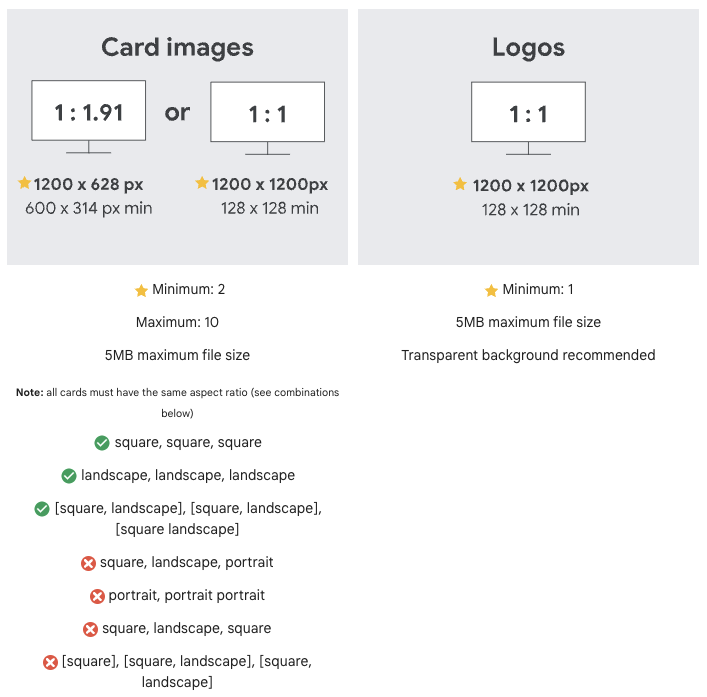
- Preview your Discovery carousel ad on different Google properties and on mobile and desktop devices. Note that the ad creative will show the image cards in the same order as shown in the preview.
- Click Next. You can create more than one asset pairing
Google Ads Discovery Campaigns Best Practices
Let’s go over some Discovery campaigns best practices to help you optimize your campaign performance. Let’s dig in.
1. Use high-quality product images
Discovery campaigns are visual campaigns. The images are what’s going to make users stop scrolling and pay attention to your ad. So make sure you upload high-resolution images (1200×628, 960×1200, and 1200×1200 pixels).
Also, it’s important that your audience can immediately understand what the ad is about. So make sure to highlight your products or services in a clear manner. Here are a few other tips to optimize your Discovery ad images:
- When possible, include a person in your image. According to a Google study, images that feature a person drive 4% more clicks.
- Avoid using overlay text. Depending on the device, overlay text can hurt the user experience. Based on the same study conducted by Google, images without overlay text receive 9% more clicks than the ones with overlay text.
Check out these image assets from Nectar by Residents, UGG, and Fabletics that showcase images that follow the above best practices.
2. Focus on what has previously worked
Whether it is images, audiences, or messaging, if it has previously performed well on other Google Ad campaigns or your social channels, you should reuse it on your Discovery campaigns as well. Also, Google recommends adding at least 10 converting Search campaign keywords to your custom intent audiences.
3. Enable audience expansion
When you enable audience expansion, Google Ads uses machine learning algorithms to analyze the performance and behavior of your existing target audience. Based on this analysis, it identifies other users who exhibit similar characteristics, interests, and online behaviors.
This way you can leverage Google’s automation capabilities to reach people who are likely to convert. According to a Google study, advertisers who enable audience expansion with Discovery campaigns drive 52% more conversions.
4. Choose the right budget and give it time
Discovery campaigns leverage machine learning algorithms. And well, the algorithms need some time to learn how to best optimize your settings for optimal performance. This is especially the case when you are just getting started with Discovery campaigns and the algorithms don’t have much data to work with.
During this learning period, it’s recommended you set a daily budget that’s at least 10 times your target cost-per-action bid. Then you should give your ads at least two weeks or wait for 40 conversions before making any changes. Any time you make changes, your campaign will need two to three weeks to adjust and optimize.
Optimizing Google Ads Discovery Campaigns
To optimize your Google Discovery campaigns effectively, you can focus on these key aspects:
1. Optimize your Discovery ad creatives
For ads, ensure that your creative elements are visually engaging and relevant to your target audience. Use high-quality images that adhere to Google requirements, compelling copy, and a clear call-to-action to entice users to click. You should aim for an Excellent Ad Strength score. Also, aim to frequently refresh your creatives.
2. Optimize your audience targeting
Leverage Custom segments to reach customers based on their interests or behaviors. Implement remarketing to re-engage audiences that have previously interacted with you. You can also use optimized targeting to ensure that you are targeting the right audience. But also exclude certain low-performing or not relevant demographics.
3. Optimize your bidding strategy
Use Smart bidding to automatically optimize your bids. Discovery campaigns do not allow for many bidding adjustments. One way to control your bidding strategy is by managing your daily budget. Google recommends you start with a daily budget 10x of your target CPA bid.
Final Thoughts
Discovery campaigns allow you to captivate and engage a vast user base across Google’s platforms, including the Discover feed, YouTube Home, and Gmail Promotions tab.
Here are some key takeaways on Google Ads Discovery campaigns:
- Google Ads Discovery campaigns allow you to reach up to 3 billion users from one single campaign.
- With Discovery campaigns you can leverage Google’s powerful automation capabilities. However, you won’t have much control over your campaign settings.
- These campaigns are highly visual and engaging, so it’s important you invest in high-quality images that comply with Google’s recommendations
- Include images that showcase your products or services. If possible, include people in your creatives.
- Explore audience expansion to extend your reach to users who share similarities with your existing target audience. This feature allows you to tap into new potential customers while maintaining relevance and driving engagement.
- If you’re just getting started with Discovery campaigns, it’s important to give the machine learning algorithms some time to learn in order to fully optimize your campaign performance.
By following these best practices and leveraging the unique capabilities of Google Discovery campaigns, you can elevate your advertising efforts and increase your ROAS.